VMD BioCoRE Plugin
VMD and BioCoRE can interact in ways that makes each program more powerful. For instance, you can share molecular views with your collaborators as well as chat with them, all from within VMD.BioCoRE enhancements are available from the BioCoRE submenu of the Extensions menu within VMD.
Login
- To use the various BioCoRE enhancements, you must first login to BioCoRE. Logging in requires a user account. You can create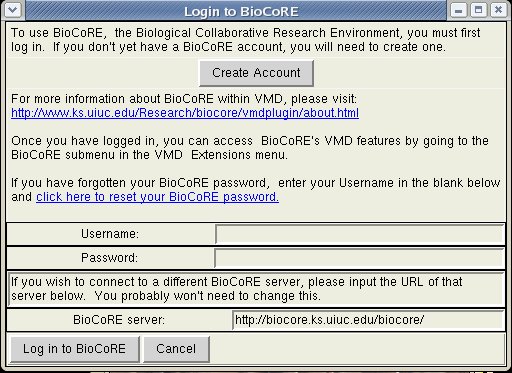 an account via the Login window (click on the Create Account button
and filling out the appropriate information)
or you can
create an account via the webpages.
With a guest account you can join public projects that other users have created.
With a full account, not only can you join public projects, but you can create
your own projects, as well as join other private projects that you have been
invited to.
an account via the Login window (click on the Create Account button
and filling out the appropriate information)
or you can
create an account via the webpages.
With a guest account you can join public projects that other users have created.
With a full account, not only can you join public projects, but you can create
your own projects, as well as join other private projects that you have been
invited to.
To login to BioCoRE, provide your username and password to the Login window. You likely won't need to change the URL of the BioCoRE server. Once you click 'Log in to BioCoRE' and wait a few seconds, you will receive a popup box telling you of your success or failure.
After logging in, you can use the other features (described below) of BioCoRE from within VMD.
Share VMD Views
One useful feature is the ability to save and load interesting
molecular views to BioCoRE, so that you or your collaborators can
view them, both now and later.
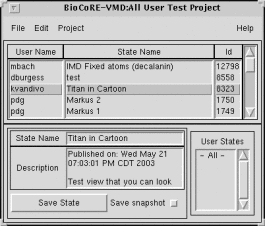
From VMD, you can select Extensions | BioCoRE | Share VMD Views, which will
bring up the "Saved States Window" The window provides an interface to allow
users to save VMD states for later retrieval, or to share with others.
From the window, you can load molecules into VMD and modify the view. When you
get it to a representation that you wish to keep, you can save it to BioCoRE
with a name and description. BioCoRE is divided up into projects,
and all others in the project in which you saved the project can see it. They
can load it and see the molecule in the exact same representation and
orientation that you did. They can further modify it, and save their state back,
which you can then view.
More Information: VMD Load/Save State Window help
Chat
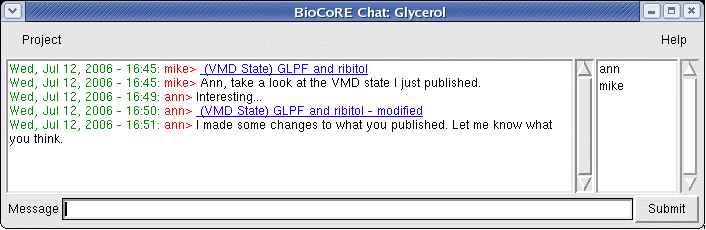
Designed to simulate the BioCoRE Control Panel, 'Chat' allows you to communicate with other members of the BioCoRE projects that you are enrolled in. Selecting Chat will open a chat window. You can pick which project you wish to chat in by using the Project menu option. Type your messages in the text line at the bottom of the window.
More Information: BioCoRE Chat Window help
Utilities
From the Utilities window you do various BioCoRE-related activities.
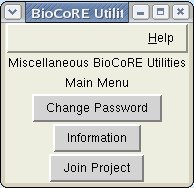
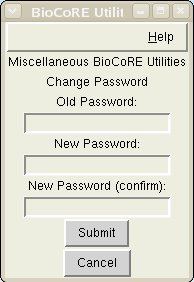 You can change your BioCoRE
password (useful after initially creating an account, since account
creation mails a random password to your email account). Just enter
your old password and your new password (again for confirmation) and
Submit.
You can change your BioCoRE
password (useful after initially creating an account, since account
creation mails a random password to your email account). Just enter
your old password and your new password (again for confirmation) and
Submit.
- Information can be obtained about your current BioCoRE session. Things such as login name, when you logged in, and the BioCoRE server to which you are attached can be learned here.
- You can also join projects. If you have created a guest
account, you will see a list of publically available projects that you
can join. By selecting the project name you will get additional information
about the project on the right side of the window. If you have a full
account, you will see the public projects as well as any private projects
that you have been invited to.
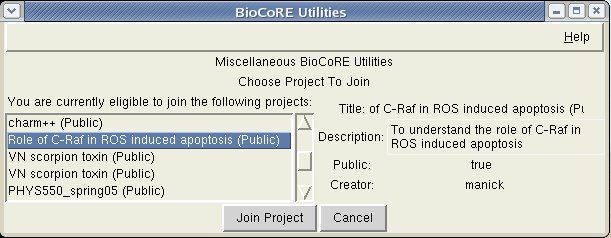
|
|
|
|



