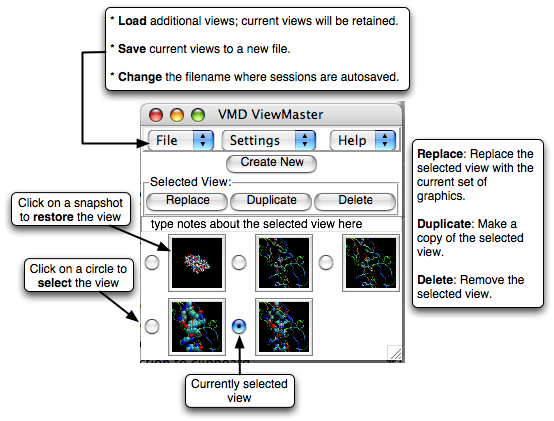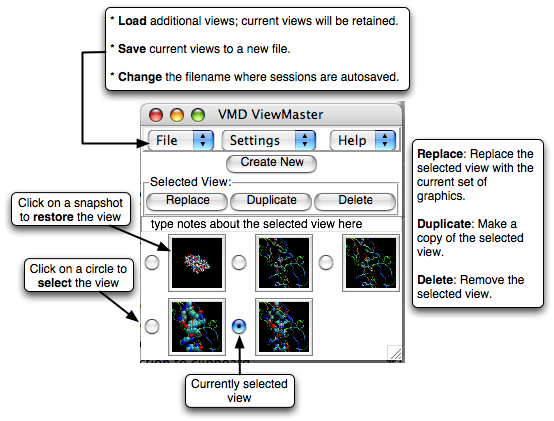Viewmaster Plugin, Version 2.5
This plugin provides a complete solution for managing
different structure views within VMD along with its own
saved state files.
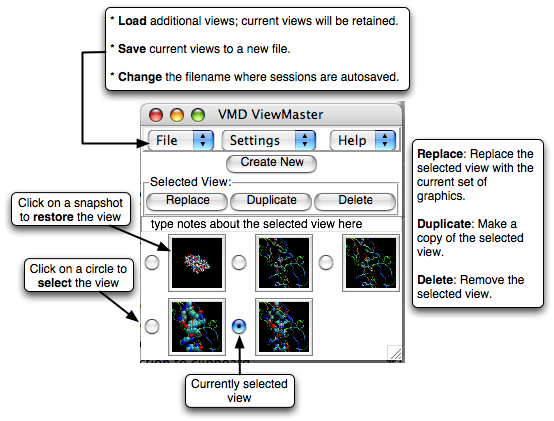
Creating and Editing Views
Use ViewMaster with VMD as you normally would to create pictures of
your molecules. When you have a view you would like to preserve,
open the ViewMaster window from the Extensions pulldown menu and
press the "Create New" button. A small screenshot of the current
graphics will be generated and placed into the ViewMaster window
below the main row of buttons. Use the "Create New" button to create
as many views as you want.
To switch between saved views, click on the snapshot corresponding to
the view you want. All the molecular representations you used to
create the view, as well as the orientation and most other VMD options,
will be restored.
To help yourself remember what the different views were for, you can
type a note into the Notes entry, just below the buttons and above
the saved snapshots. You can have a different note for each view.
Recall the clicking a screenshot restores the view. It also selects the
view, which is indicated by the circle next to each snapshot. To select
a view without restoring the graphics, press the circle instead of the
snapshot.
The circle next to each view lets you select the view for various
operations. The Replace button replaces the selected view with the
current VMD graphics. The Duplicate button makes a copy of the
view and adds it to the list. The Delete button deletes the selected
view.
Session files
ViewMaster automatically saves your views in a file called
"viewmaster-session.tcl" in the current working directory. A new copy
is saved every time you change your list of views or notes. If you
want to avoid overwriting your current list of views with future changes,
you can save your current views to a new file with the Save As choice in
the ViewMaster File menu. The Set Session File choice lets you change
the name of ViewMaster's autosave session file; this change lasts only
until you quit VMD. Using Load Views, you can load previously saved
views; these will be added to the end of your list.
Session files can be loaded just like normal VMD save_state files; for
example, if you are working from a Unix command line,
"vmd -e viewmaster-session.tcl" will start VMD and load up your most
recent set of views from that directory.
Locating molecule data files
ViewMaster tries to keep track of the absolute filename of the files
used to create the molecules used in the views you create. When you
load a ViewMaster session file, if ViewMaster can't find the molecule
files, you will be prompted to either locate the files yourself or
skip the files.