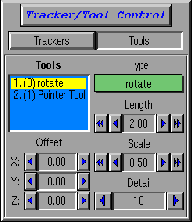
Figure 3.21: Tools view of the Tracker form
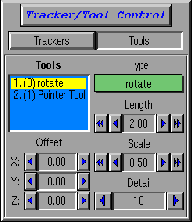
Figure 3.21: Tools view of the Tracker form
A Tool in VMD is a sensor configured to perform a particular task. The user can move the sensor about in space, and the tool connected to that sensor can then be used to perform an action. There are two types of tools: pointer (the default) or grabber. Each sensor can be configured as a different kind of tool. To make the first pointer into a grabber, select the tool in the browser and choose `grabber' in the chooser. When you want to return to the pointer, choose `previous'.
The standard VMD executable contains two three-dimensional components, called tools. Only two tools are available and they are hardwired to the first two sensors of the first enabled tracker. A tool can take on one of two types, a pointer or a grabber. In the future we will develop an external button input device to hook up to the trackers in order to provide controls separate from the keyboard. As it is now, we emulate the external device with the keys F1 through F4 for tool 0, while F5 through F8 are the equivalent keys for tool 1.
Each tool has a representation and several intrinsic properties: length, scale, detail, and offset. Changing the length controls the size of the tool's representation in only one direction, while changing the size uniformly alters the whole object. If the detail is 1, the representation is very simple; often just a few lines. If the detail is 10, the object is drawn as a solid with many polygons and material characteristics. We have found that we only use a detail of 10 so we will not have this option in the future. Finally, the offset is used to translate the tool in the scene, perhaps to better locate the tool in the scene.
A pointer is just that; it points to different parts of the scene in 3D. It looks like a cylinder with a cone on the end. The pointer control can be in one of three states, length, size, and detail, which defines which value can be changed. Pressing F2 loops through the list by one, e.g., from length to size to detail to length .... Pressing the F1 key alternates between either increasing or decreasing the current value. When released and pressed again, the direction will be reversed.